
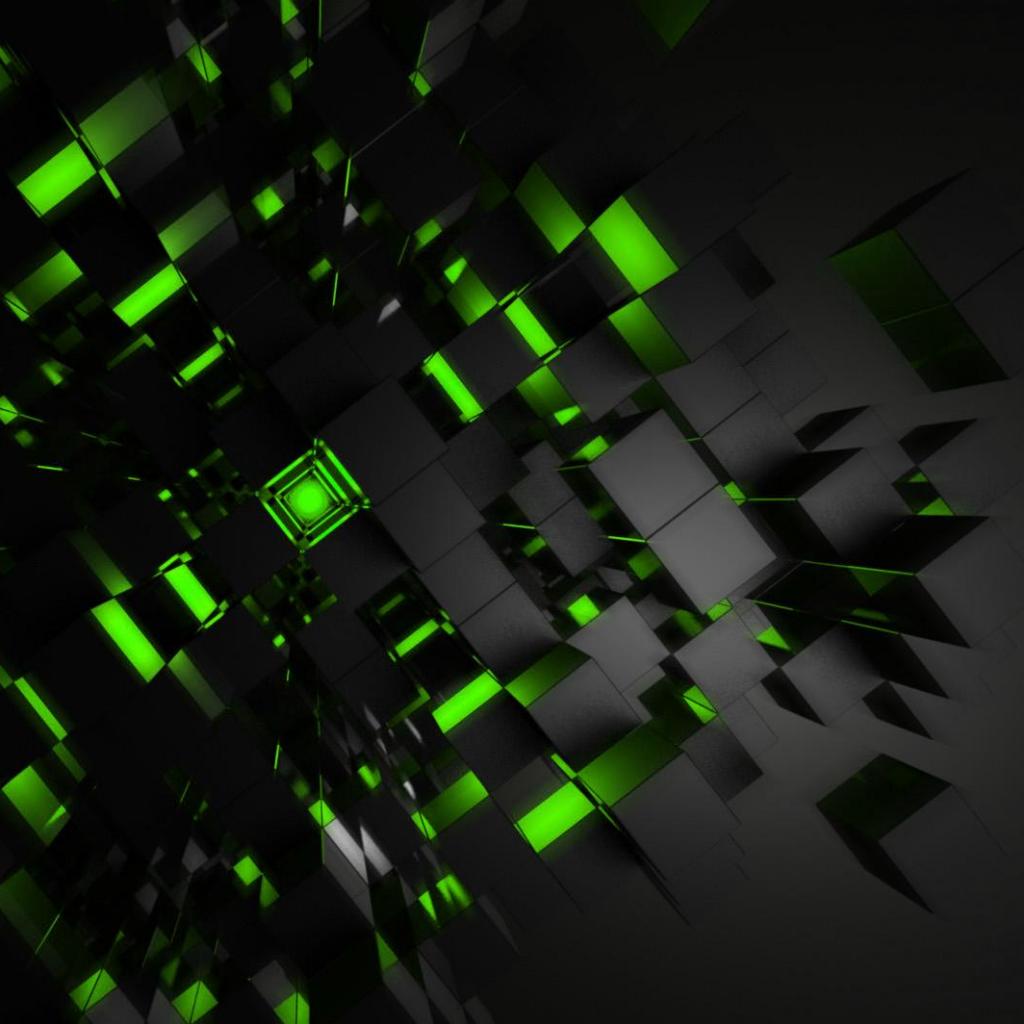

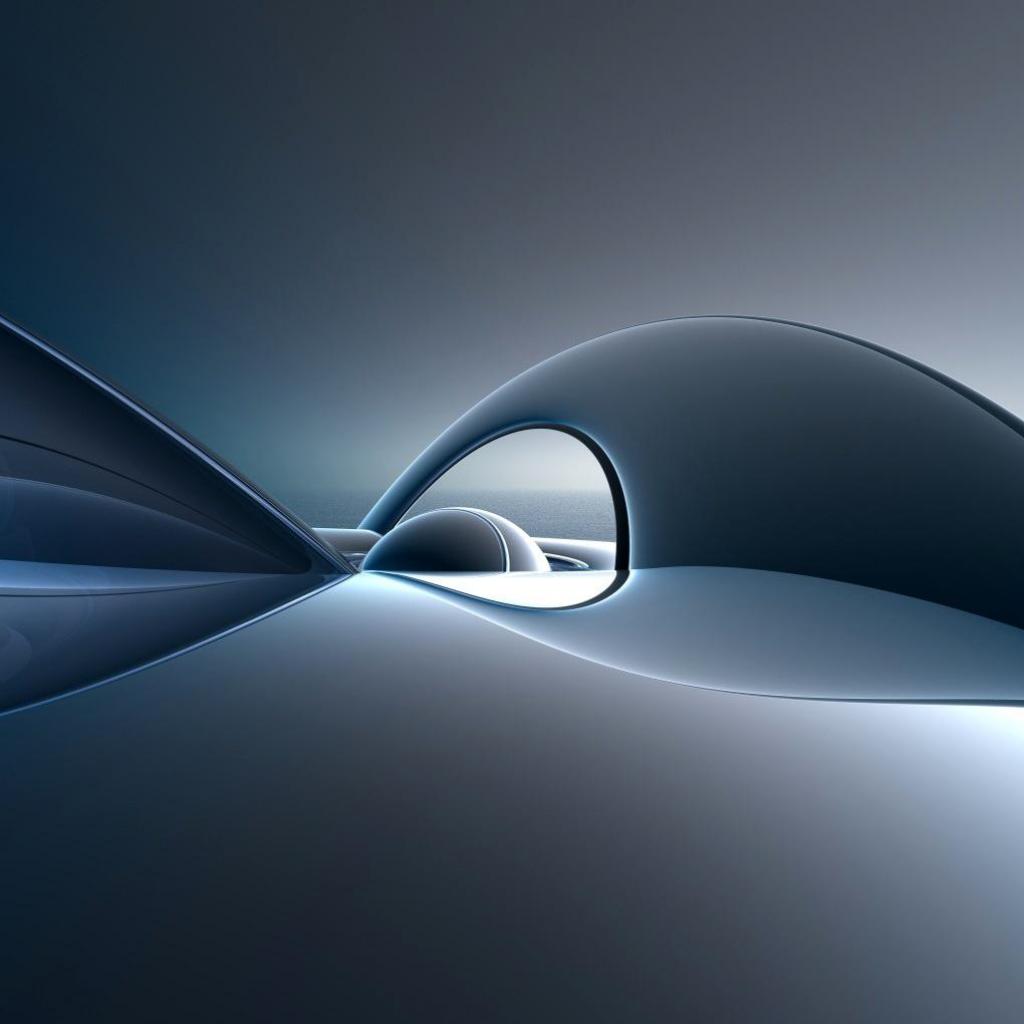
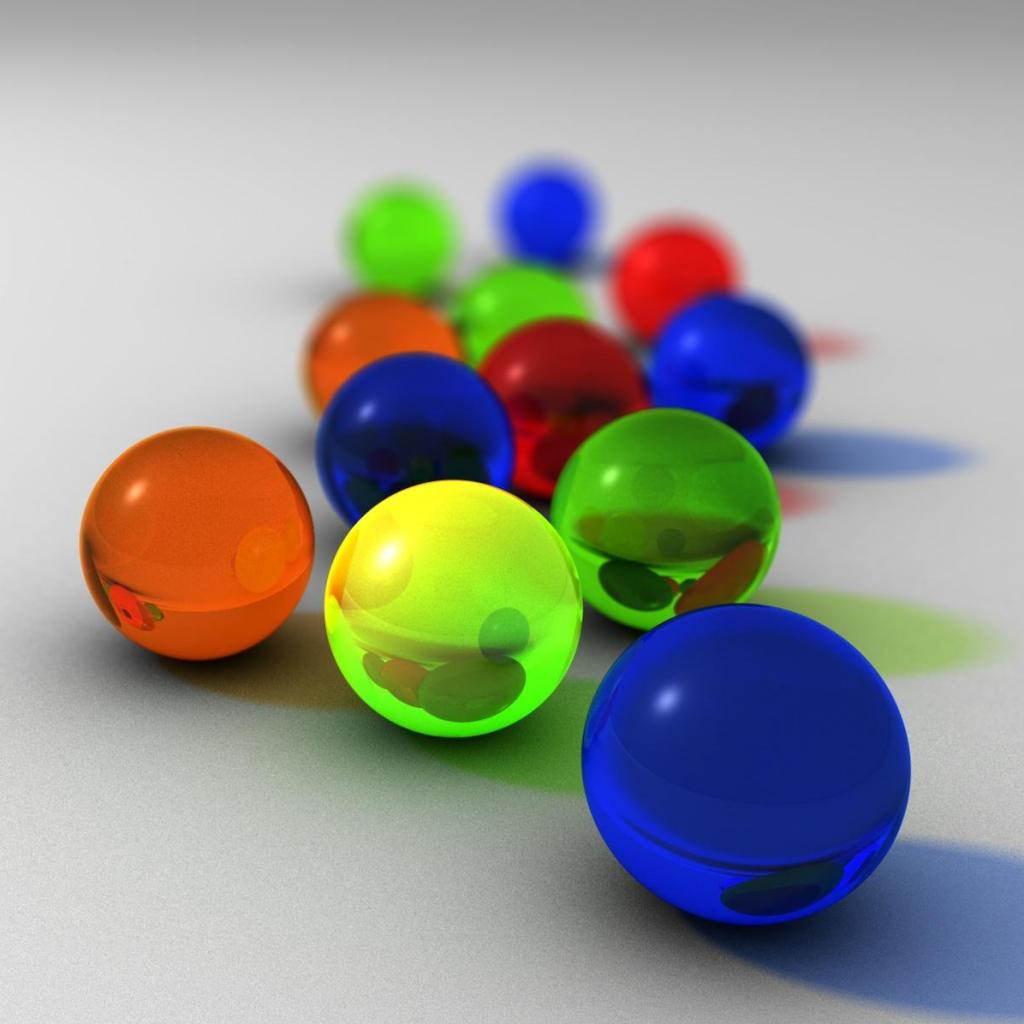


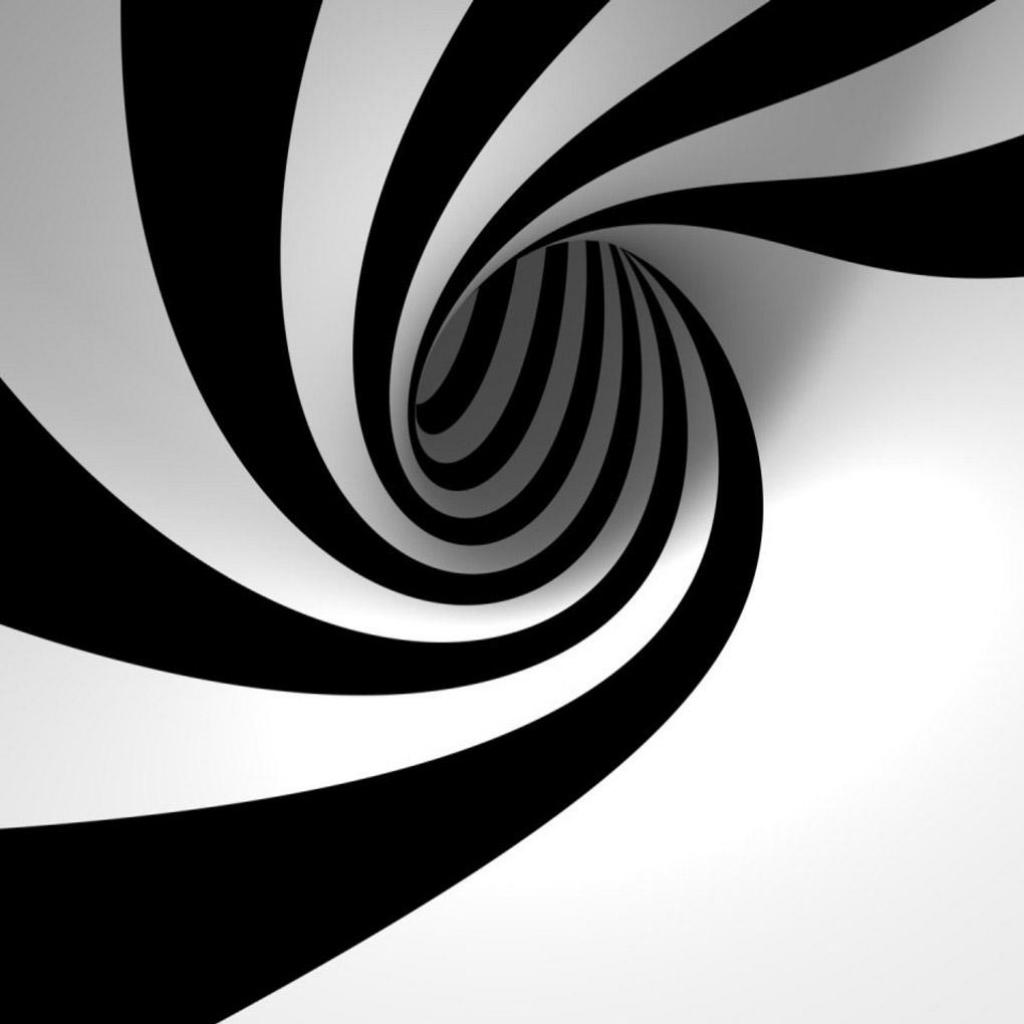

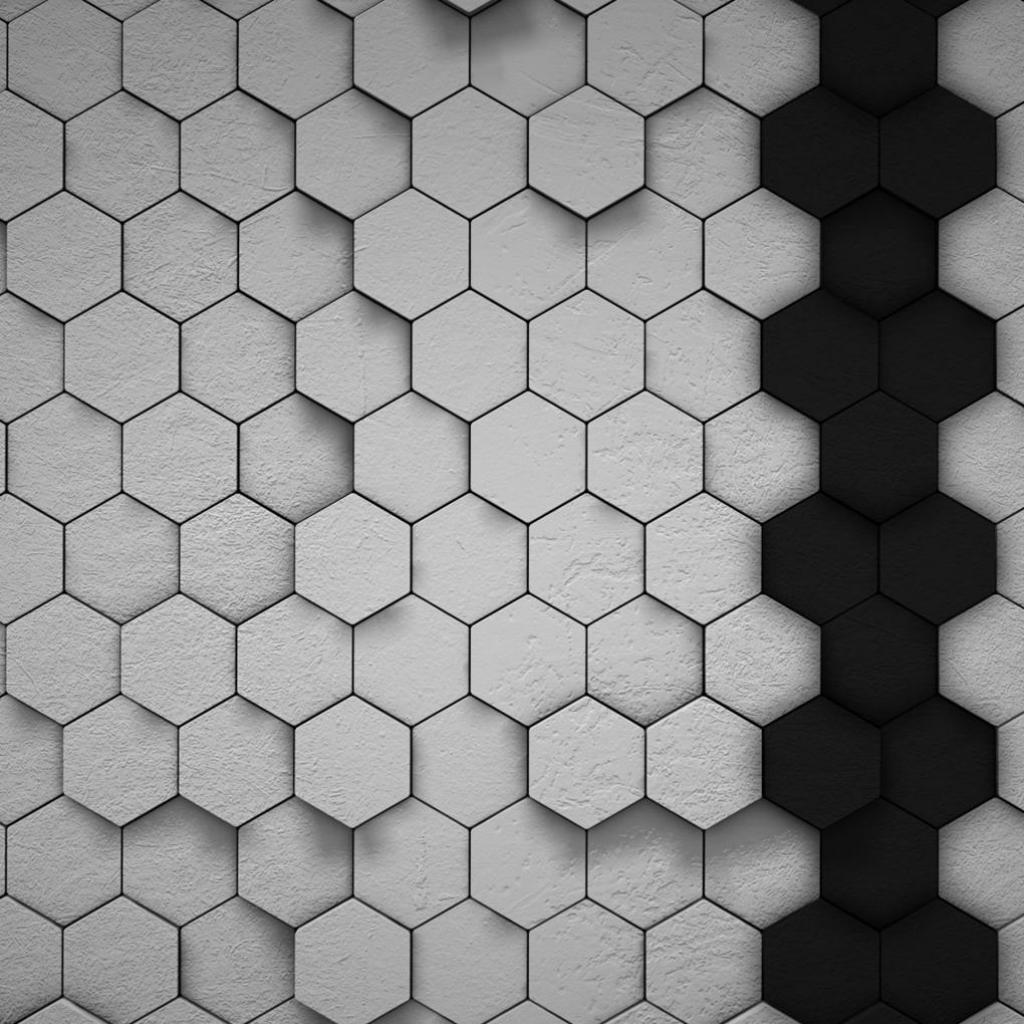

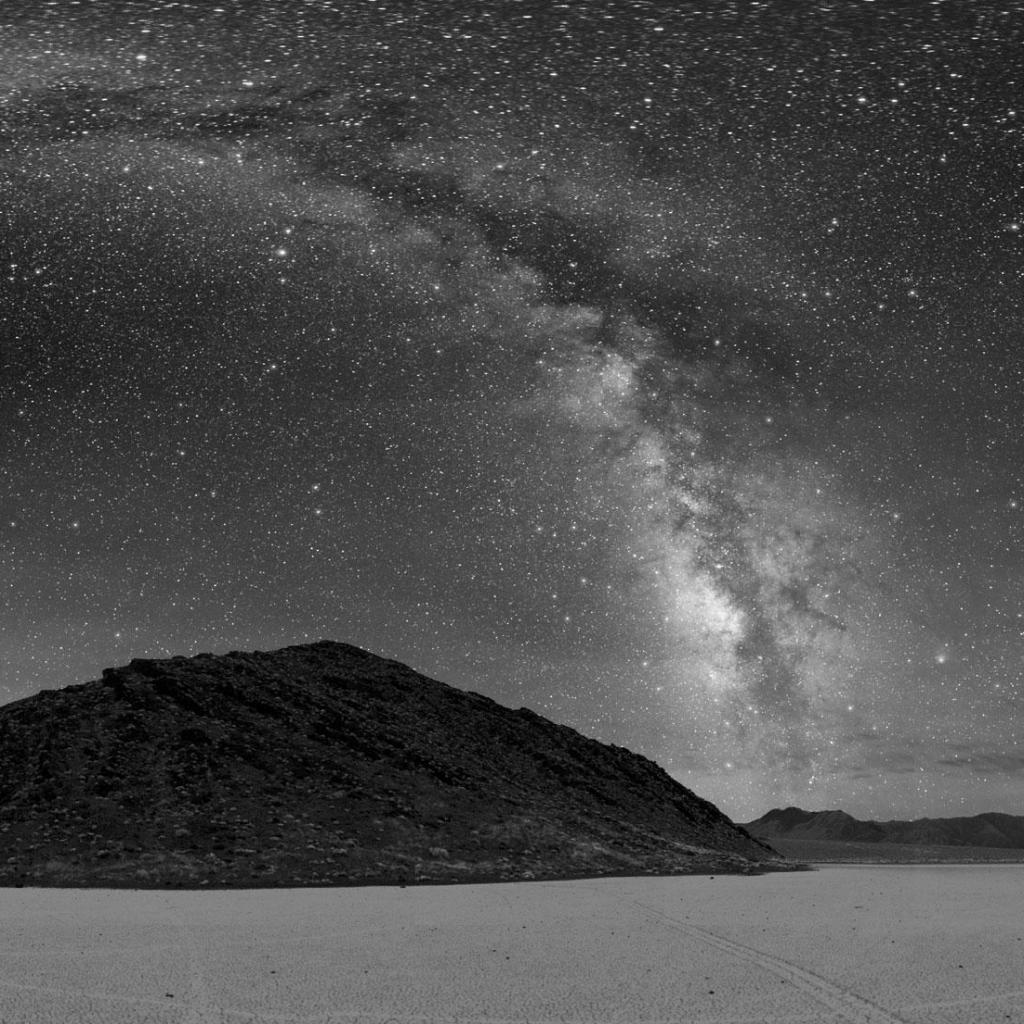
You may want free Christmas iPhone wallpapers
Apple iPad News, iPad video, iPad movies, iPad photos, iPad report, iPad reviews,etc.

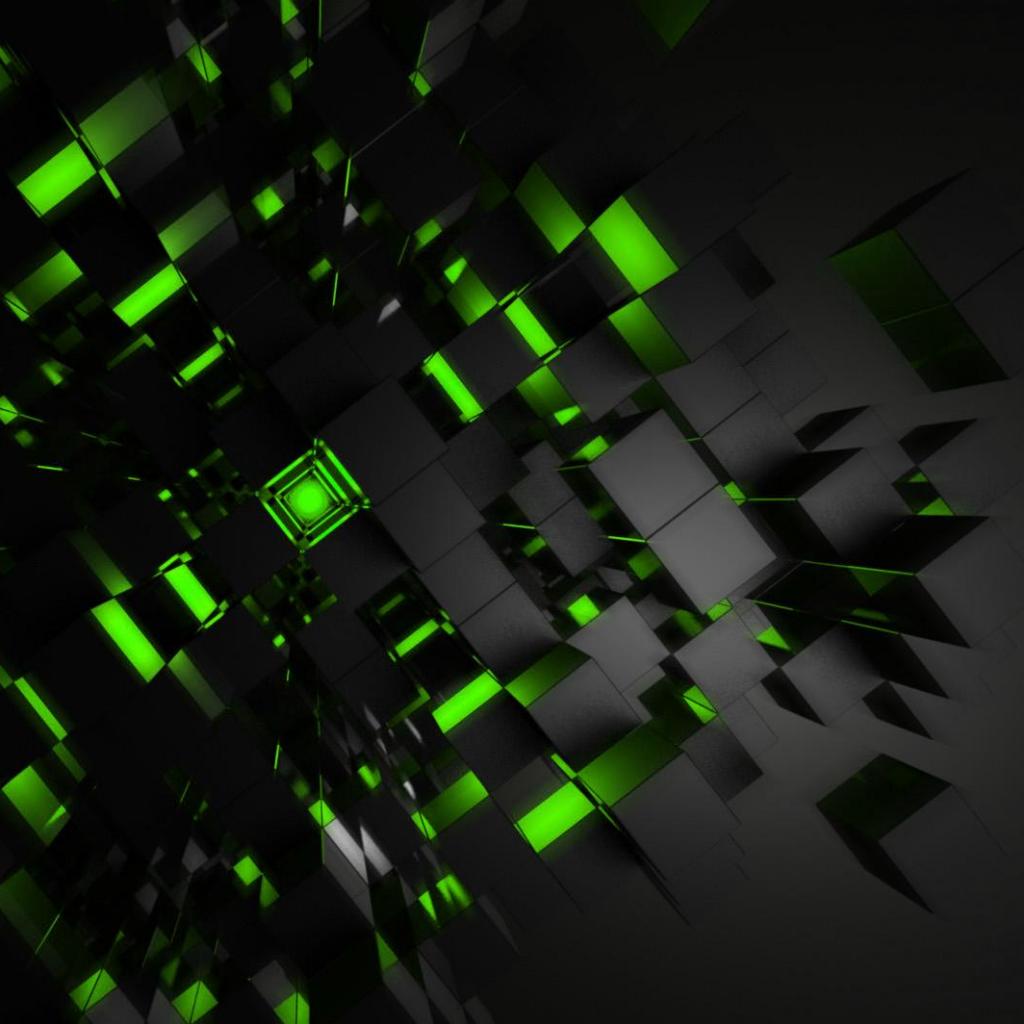

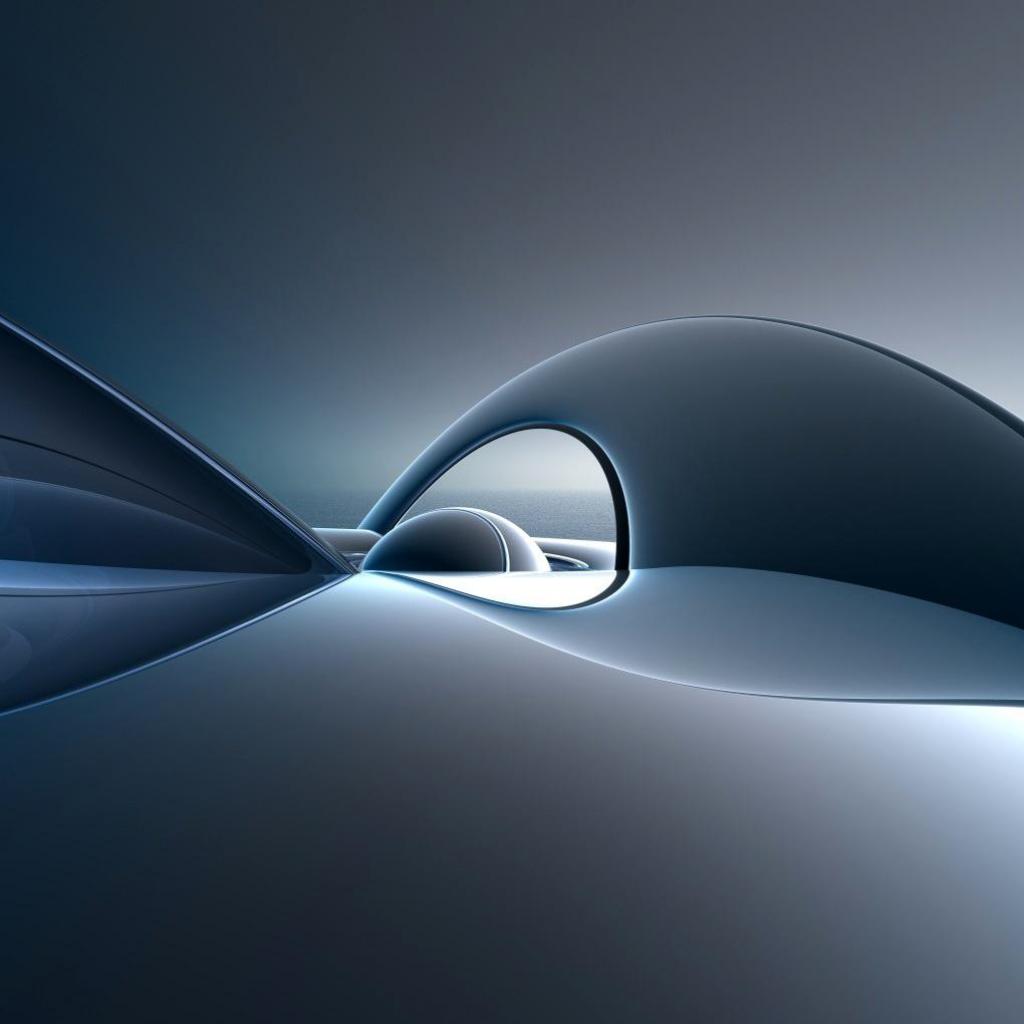
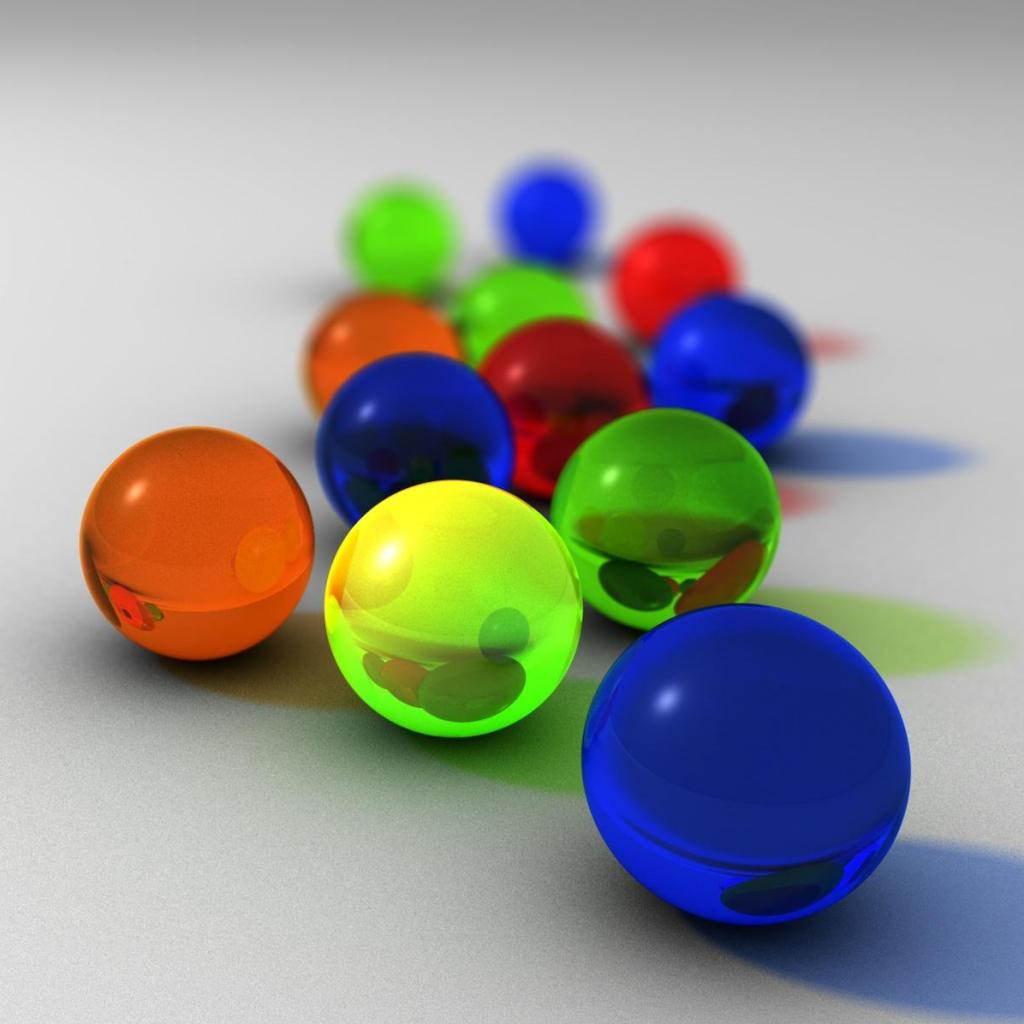


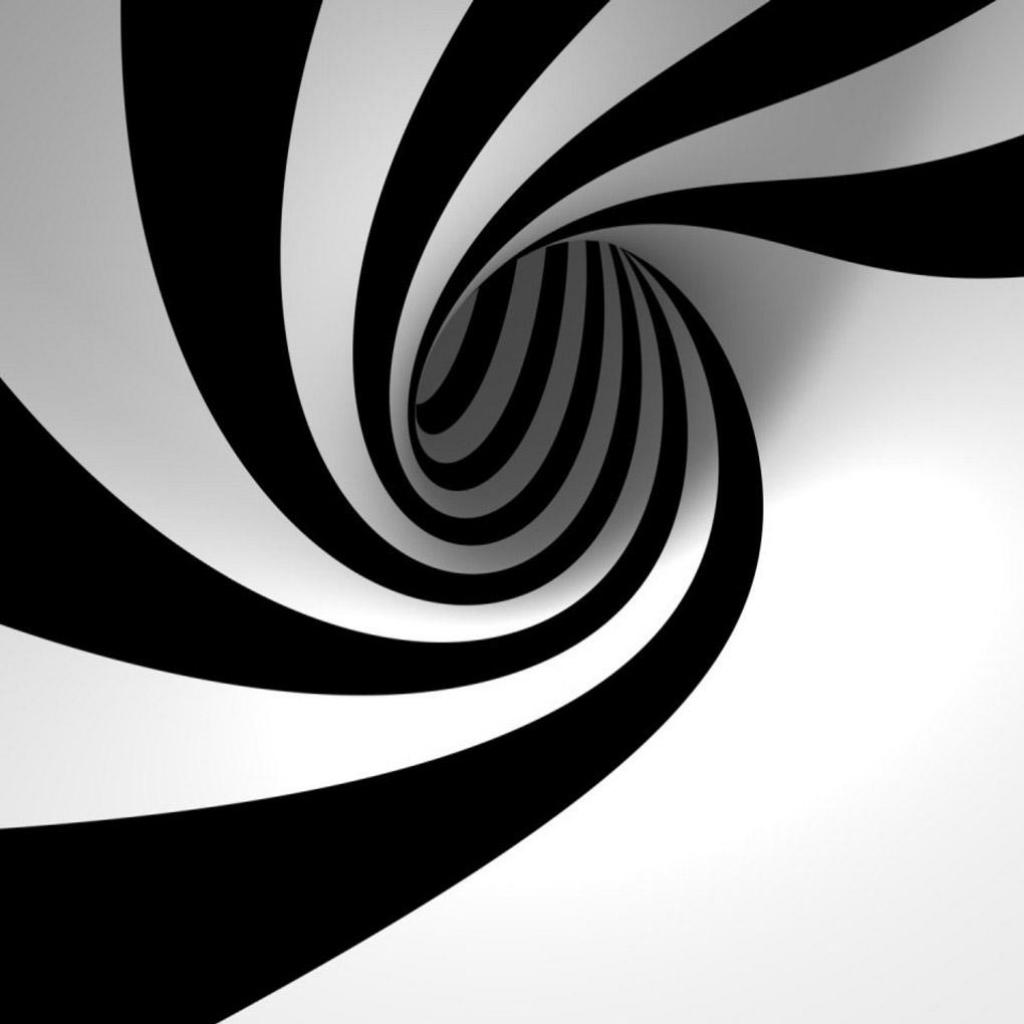

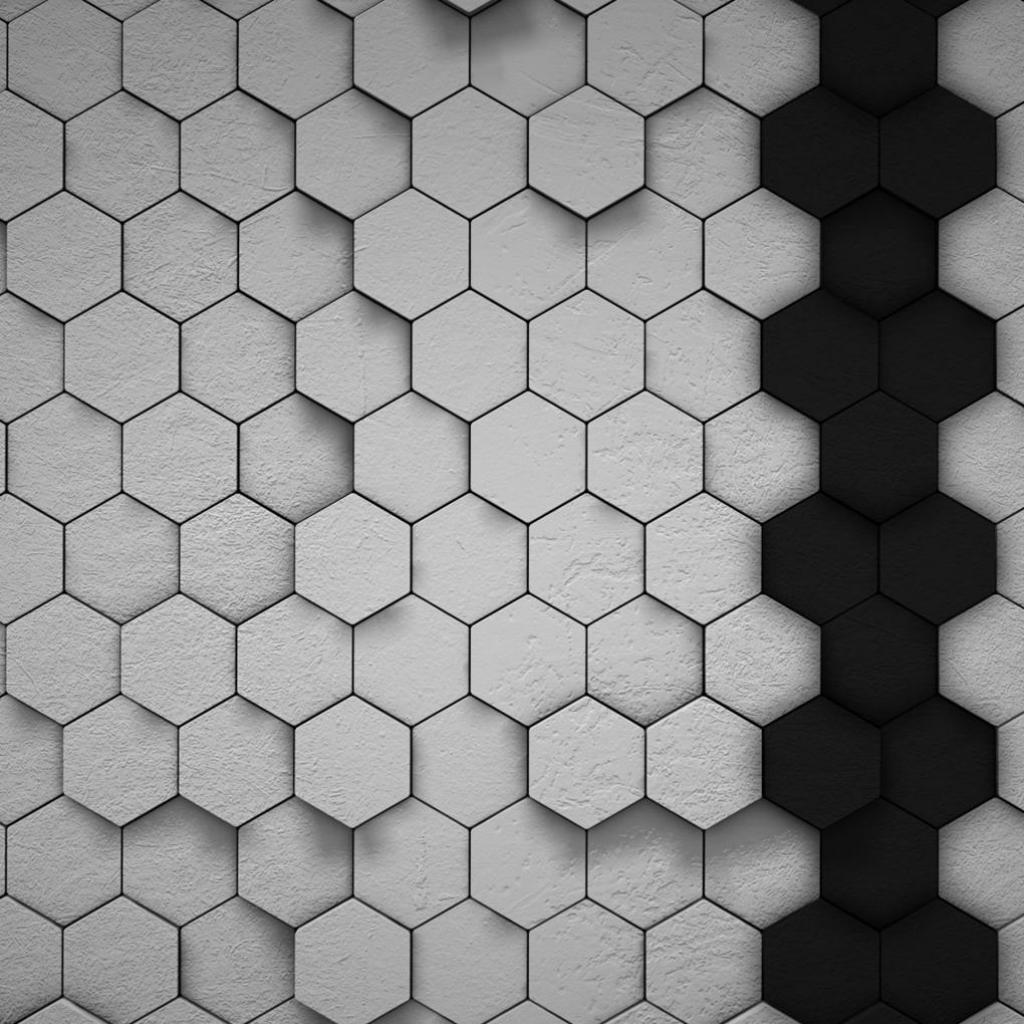

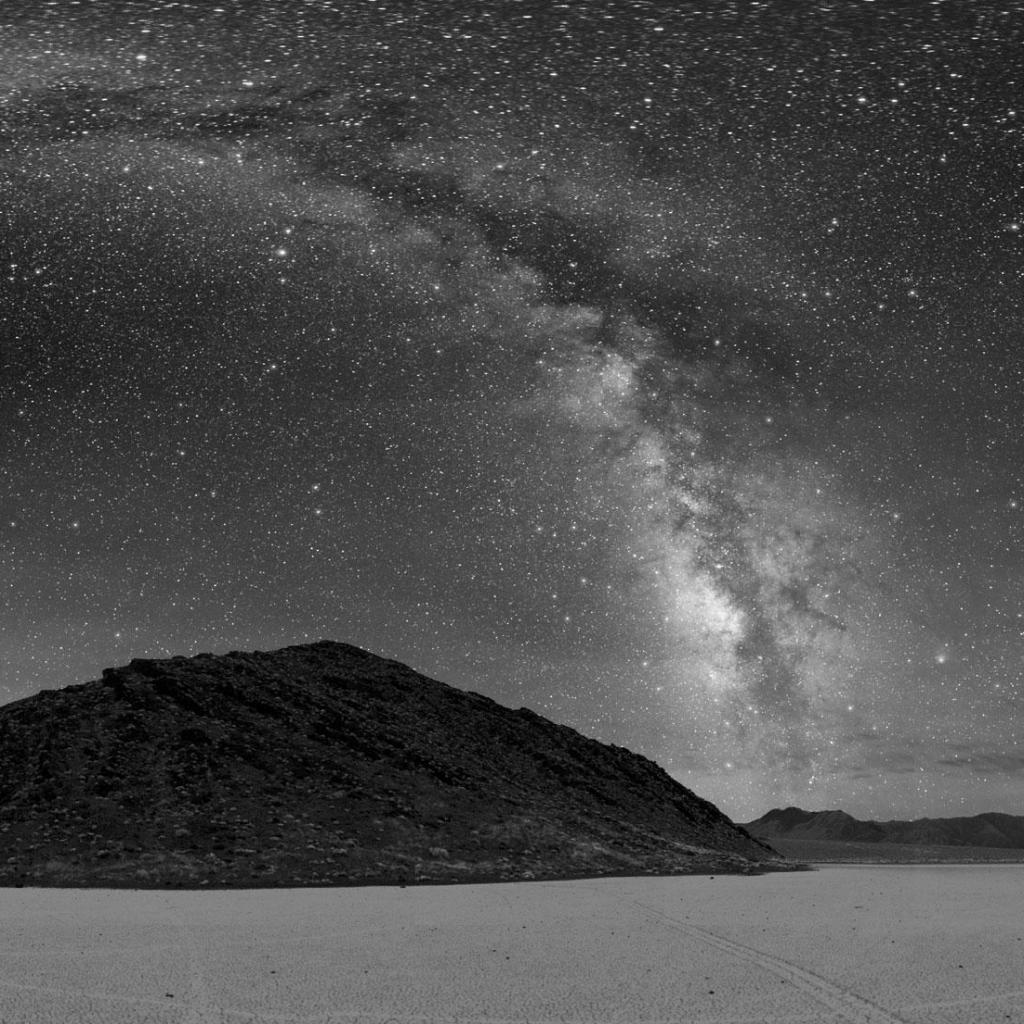
If you've ever been frustrated or confused when working with an application or a Web site, blame the UX designers. If the application seems like it "just works," then you can thank them.
While it may not be obvious to most technology users, each new form factor -- desktop, Web, mobile device -- requires a whole new set of research, testing and design principles.
Apple's recently released iPad is no exception; despite some snark that "it's just a ginormous iPhone," developers of iPad apps have found that the size does matter -- and that's in addition to the iPad's unique multitouch functions and interface elements. A properly designed iPad app is not just a pixel-doubled iPhone app, nor is it a desktop app with the mouse replaced by a finger.
I spoke with UX designers and product managers at two companies -- The Omni Group and Zinio LLC -- to find out more about the challenges they faced developing for the iPad. In particular, I wanted to know more about whether it confounded their initial design plans, or whether they were surprised to find new possibilities for user functionality.
"First, we really found that it's not just a larger iPhone," said Ken Case, founder and CEO of The Omni Group. "There's room for content, and interaction with gestures, that you couldn't do on smaller real estate. It's a larger iPhone the way a swimming pool is a larger bathtub."
Initially, says Bill Van Hecke, Omni Group's UX lead, the company thought it would need to use every pixel on the iPad's 1024-by-768-pixel screen: "It was our first impulse to fill up the space, but we found in the design process that it was more important to see the content." As a result, he said, the user interface on the iPad for two Omni apps, OmniGraffle ($49.99) and OmniGraphSketcher ($14.99), takes up the same percentage of screen real estate as the company's iPhone apps.
For instance, initial interface designs for the apps included a sidebar that would show open documents and allow quick navigation among them -- a feature not unusual on desktop interfaces. But on the iPad, that felt like wasted space -- screen space was more valuable as free area for drawing.
"It was a good exercise in getting rid of our excess chrome [toolbar and window frames]," said Robin Stewart, lead developer for OmniGraphSketcher. "We think we ended up making this app more usable on the iPad than on a laptop."

Case noted that his team had just 62 days from the initial iPad announcement in late January to design and test the app and get it through Apple's App Store approval process. "For this round," he said, "we were looking first to bring our Mac apps to the iPad. We're looking to bring our iPhone apps also, but later."
That tight schedule, he said, made Omni really think through "the core things we're trying to do with the app, without introducing a lot of clutter."
That's in addition to making use of the iPad's multitouch capabilities, which expand on those of the iPhone. "There were some things we wanted to put in but backed off of -- and hope to put in later," Case said.
"When we first started, we had a large library of multitouch things, like a four-finger swipe for use like a key modifier, to put in," Van Hecke explained. But the designers found those gestures sometimes meant more cognitive work for the user, who might have trouble remembering which gesture did what.
"Even if it took two seconds or more to open an inspector and tap a button in it [to access a new tool, for example], this was more approachable to a new user than having to learn a new set of gestures," he said. That's true even though common iPhone gestures, such as double-tapping, pinching and others, are likely familiar to many users by now.
"Drawing with fingers is well suited to a touch interface," Case said. Developers found it was easier to "touch" back and forth between two points on a screen than to mouse back and forth.
That realization influenced how they thought of the mental "cost" of moving between areas on the iPad screen and how it would be different than the same movement on a desktop screen.
Much of what the developers learned about how to create apps for the iPad came during the design process, which required many versions of their ideas. And it required them to build a mockup of the iPad, because they didn't have access to one at that time. "Since we didn't have a device, we felt it was important to have a physical thing to work with," said Stewart.
(For more information on that prototyping process, including photos of sketches and the physical prototypes Omni Group built using table saws and a 3D printer, see the company's blog post.)
"We had to think a lot about the social nature of the iPad," said Case. As a result of handling the mockup, he said, he realized that "you can use it easily in a group for showing things off -- a desktop is more of a solo experience. So we made the default sizes of things more readable, and larger than you'd think you needed for a single user," he said.
"Using a laptop, the screen is a barrier between people," he said. "The iPad can be used in a more level fashion, more collaboratively."
According to Stewart, the various mockups helped them realize that "many of our first instincts were wrong in regards to the iPad."
"We're really used to the Mac user interface paradigm: widgets, windows, etc.," he said. But for the iPad, they had to think about many things from scratch, including the fact they couldn't rely on precise cursor positioning (fingers are fatter and wobblier than mouse-driven cursors) and a menu bar.
And moving to a real iPad for testing their initial ideas brought some new awareness, said Case. "We had to test specific timings, such as what fraction of a second meant the difference between tapping and holding your finger down, how swiping and other one-finger gestures worked in the larger interface," he explained.
"There's a whole invisible heuristics going on that you don't think about when you're using the iPad," Case said, meaning that your actions are almost automatic, though filled with commands for the interface.
As the developers worked through various iPad-specific designs, they moved toward a "modal" paradigm -- which involves using a different screen for each task, such as drawing or writing.
"This was tough to discover," Case said. "We're used to making anything available to the user all at once. But we found when you give people more modes, each mode ends up being more focused."
"We didn't even realize this until late," he said, "but none of our iPad apps have preferences -- that's not usual for us."
"It was a sprint to April 3," agreed Brian Yu, director of product management for Zinio's free magazine reader app. Zinio has desktop, Web, iPhone and now iPad versions of its reader. "We crammed about six months of application development into six weeks."
Yu's role in developing his company's iPad app was primarily setting the development road map and identifying what features to include. But he also served as an important "gatekeeper" for the overall UX process.
"We wanted to present a consistent user experience" among Zinio applications, Yu said, "but we also wanted to take advantage of the iPad's features. We were able to take a lot of what we learned from iPhone development," he said, noting that Zinio's iPhone app shipped only two weeks before Apple unveiled the iPad.
With the iPad's larger size, he said, "we could present a 'lean back' experience," in a size approximately that of a print magazine.
Something as simple as the iPad's larger size allowed Zinio to add interface functions not possible on the iPhone. For one thing, the iPad's size made it possible to offer a full-page "title view" in portrait mode and a double-page view in landscape orientation. Moreover, the extra room inspired Zinio's UX designers to implement a "stack of magazines" view, in which users can "pinch out" to see the stack's content.
He also pointed to new interface elements introduced for the iPad. One of them is the "popover," which, Yu said, "allowed us to keep users within the magazine experience" while also allowing access to Settings and an FAQ.
"With the iPad's screen real estate, it didn't make sense to take over the whole screen for these," he said. To do the same on the iPhone required modal views, in which the settings or FAQ took over the whole screen. "On the iPhone," he said, "navigation is really screen to screen."

Yu's design team also made a paper prototype of the iPad before they had an actual device to work with. Theirs was placed on a wall and involved a lot of Post-it notes; the team tested designs by having some of their non-designer staff members attempt to walk through the app on the mockup.
This gave the designers a more concrete sense of how users might move interface items, or expect them to be in one place rather than somewhere else.
Once they had access to a prerelease iPad and moved to a digital prototype, they discovered some things that had to change. "We found that swiping didn't happen as fast as we liked," Yu said, so the team had to reconfigure a basic part of their planned interface.
"Design iterations went into the last week of development," Yu said, "which is very unusual."
"Working with a blend of metaphor from both the Web and the iPhone was one of the greatest challenges," Yu said, "so we just had to iterate."
He promised that development isn't over, even though the app has already been released.
"We'll go through a round of usability testing now that our app is public," he said. "We have a list of questions we compiled while we were testing and from users."
Apple's iPad has been available for a short time, and you can already find apps to watch streaming movies, manage your Web passwords, use Twitter, do word processing and more.
But it's still early days yet. Apple gave only a chosen few developers early access to the iPad -- everybody else had to make do with software simulators and homemade cardboard mockups. They rushed their apps to market, and it shows. Many of the early apps are buggy and missing features.
These are the best apps I've found so far. They are all iPad-optimized, not iPhone apps stretched to fit the iPad. They get the job done, they're fun to use, and several of them are free.
1Password for iPad
1Password encrypts, stores and organizes your passwords and other private information, and it automates log-ins for Web sites and other Internet services. You can also use it to store credit card numbers, bank account numbers, ATM PINs and more. 1Password is an extremely useful app for both the Mac and the iPhone, and now it's available for the iPad too.
The iPad version is more like a grownup application than its iPhone counterpart, although it's still missing some of the capabilities of the Mac product. In landscape mode, you get an easy-to-navigate three-pane view of your information and you can browse through entries alphabetically or using the search function.
You can store any information you want using 1Password's preconfigured templates and categories. For example, Logins is where (obviously) you store your Web usernames and passwords, Wallet is for credit card numbers, and Identities is where you can store separate e-mail addresses, phone numbers, street addresses, etc. for work, your personal life, your secret spy identity or whatever.
1Password for iPhone includes a very handy bookmarklet that installs in Mobile Safari. If you're browsing a site that requires a log-in, tapping the bookmarklet will automatically shut Safari, switch to 1Password and call up the correct username and password for the site you're browsing. Unfortunately, that bookmarklet doesn't work on the iPad version. Vendor Agile Web Solutions says it's working on adding it to a future version. Until then, 1Password has its own built-in minibrowser that you can use to automatically log in to password-protected sites.
The latest release of 1Password Pro contains both the iPad and iPhone versions. It's priced at $14.99 and is available as a free upgrade for existing users of 1Password Pro on the iPhone. For iPad owners who don't have an iPhone, 1Password is a $6.99 stand-alone program.
Instapaper Pro
Instapaper is simple and highly addictive. If you're browsing the Web and you find a long, meaty article that you don't have time to read right away, you simply click a bookmarklet in your browser, and that article is instantly saved to a queue of articles at Instapaper.com. Later, when you have time to read, you can call up your queue of articles and dig in.
While this is a great iPhone app, it's even better on the iPad with its bigger screen and better graphics resolution. The iPad and iPhone apps not only download articles for offline reading, but also format the articles for on-screen reading by removing clutter, changing the font and automatically scaling the graphics. You can move through articles by either tapping the screen to turn pages or tilting the device forward or backward to make the article scroll. (It's possible to accidentally tilt the iPad and start scrolling when you don't want to, so I prefer to tap the screen to turn pages.)
Instapaper Pro runs on the iPhone, iPad and iPod Touch, and it's priced at $4.99. The latest version, written for the iPad, is a free upgrade for existing users of Instapaper Pro. There's also a free, ad-supported Lite version for the iPhone and iPod Touch, but it lacks several features, including support for tilt-scrolling, tapping the screen to turn pages and sorting articles in folders. In addition, Instapaper Pro can handle 250 articles but the Lite version only handles 10.
Kindle
Apple's iBooks app was one of the centerpieces of the iPad debut -- it's a gorgeous app that has its own online bookstore. However, I prefer Amazon's Kindle e-book app.
It lets you buy and download books from Amazon's Kindle store and read them on any device: a PC, a Mac, an iPad, an iPhone, a BlackBerry or a Kindle reader. As you read, the service saves your place, so if you read a few pages on a Kindle device but later switch to an iPad and then to an iPhone, you can instantly pick up where you left off each time.
Both the iBooks and the Kindle apps are free and have huge selections of free books, courtesy of Project Gutenberg and other Internet sources.
Which one should you use? Whichever one you need to read the book you want to read.
For example, while I think the Kindle app has a slight edge because of its multiplatform support, the iBooks app had the one book I've actually shopped for since I got the iPad, while the Kindle didn't. And they both use Digital Rights Management (DRM) for many titles, which means you don't really own the books -- you're just using them, and you lose access if the software vendor discontinues support.
Netflix
If you're a Netflix fan, this one is a must -- an app that lets you watch streaming movies and TV shows from your Netflix queues on your iPad.
The user interface looks as though it's just a Web browser pointing at the Netflix Web site. If you stop watching a movie partway through, the app is designed to remember where you are and resume again after you close the app and return later, no matter which service you use to watch the movie. That's a nice feature, but I found that it worked irregularly -- sometimes the app remembered my place, sometimes it didn't.
Fortunately, you can go back or fast-forward by dragging your finger along a horizontal scrollbar at the top of the screen. You can also tap a button at the bottom of the screen to rewind 30 seconds.
In addition, while the video streamed smoothly, without any jerks or stops, I found that the site itself seemed slower than usual, both in the app and in the iPad's Safari browser.
The app itself is free but requires an unlimited rental membership from Netflix, which starts at $8.99 per month.
Pages
Apple's Pages is an impressive little app. It's a fully functional slimmed-down word processor that costs only $9.99. It has all the basic capabilities you expect from a word processor: You can write and edit, format text, embed images and charts, and more. For layout, you can move things around with your fingers or resize them by pinching with two fingers.
Pages can import documents in two formats: Pages '09 for Mac and Microsoft Word (Office 97 and later). It can export to Pages '09, Word 97 or later and PDF
As with many iPad apps, you turn the iPad to change modes. In landscape view, you get a full-screen view of your document; in portrait mode, you get a toolbar at the top. (You can make the toolbar disappear by tapping a button -- it took me a couple of minutes to figure out how to bring the toolbar back by tapping on the text.)
The biggest problem with Pages is that it doesn't really sync with the desktop -- it just imports and exports files. And worse, when you import Pages or Microsoft Word files from the desktop, the iPad app strips out important metadata, such as running headers and footers, section breaks, comments and bookmarks. That makes it hard to switch back and forth between your iPad and desktop while editing a document.
Pages is part of the iWork suite for the iPad, along with the Keynote presentation software and Numbers spreadsheet, each priced at $9.99.
TweetDeck for iPad
There are already several Twitter clients available for the iPad. I've tried a few, and TweetDeck is my favorite.
It's a version of the free desktop client that's popular among Twitter power users. It has the familiar multicolumn view, which you can customize to show messages from all your friends, @mentions, direct messages, saved searches and your Twitter lists. TweetDeck also shortens URLs.
There are some rough edges. In portrait view, the upper third of the screen is just wasted space, filled with the TweetDeck logo and nothing else. That's where you compose your tweets or view individual tweets. I wrote the developers to ask about this; they said they did this on purpose, to keep that upper third as a blank workspace. Hopefully, they'll come to their senses and let the composition and other windows appear as pop-overs, which is how most other apps do it.
Links are not clickable in the tweets column -- you have to open the tweet separately and tap the link. Judging from the comments on the App Store review and on Twitter, many users don't know that trick; they think links don't work at all.
Also, TweetDeck for the iPad is missing one of my favorite features of the desktop app: the word cloud of trending topics on Twitter. It's an at-a-glance way to tell whether anything important is happening in the world and get a general idea of what that news might be. The developers say they're working on a new way to display trending topics that will roll out on all platforms soon.
Things for iPad
Things is the control panel for my life. I depend on the Mac and iPhone versions, and I'm happy to see developer Cultured Code was quick out of the gate with a $19.99 iPad version. This version does all the basic tasks that the Mac and iPhone versions do: It keeps to-do lists with start and due dates, and organizes those lists into projects, areas of responsibility, next actions and more.
The iPad version has an attractive interface that looks like a ruled tablet of white paper. When you change projects or areas, the sheets of paper seem to curl upward, like a page that's turning.
You can sync your Things data among the iPad, iMac and iPhone versions as long as they're all on the same network. Simply open all three apps at the same time and stand back -- they'll take turns syncing to make sure all three apps are running copies of the same database, and will even prompt you on the Mac to re-open the iPad or iPhone version if you shut them down prematurely. The progress bar is kind of entertaining to watch, too.
Some features from the desktop are still missing in the iPad version -- most notably the ability to duplicate projects. And syncing among all three apps is somewhat slow. The iPad and iPhone apps tend to lose their connections and have to be restarted once or twice.
Things for the iPad, Mac and iPhone will cost you $80. Many of the reviewers in the App Store say that's too much. I think it's worth it -- I use it all day, every day. But you might feel differently.
The Weather Channel Max for iPad
The iPhone comes with a weather widget among its pre-installed apps, but that app is missing from the iPad. That means you need to either check the weather on the Web or download an app. My favorite app so far: The Weather Channel's free offering.
The app is a candy store for weather geeks. You can use it not only to check your local forecast, but also to find out the day's sunrise and sunset times without having to dig too deeply.
And you're one tap away from a three-hour forecast, which is handy early in the morning or late in the afternoon when you can expect the weather to change rapidly.
You can also look at interactive weather maps and severe weather advisories and watch video forecasts from The Weather Channel.
The app was slow to start up, and it crashed once or twice the first few times I ran it, but since then it has run smoothly.

Yes, I'm vain. So what?
(Credit: Matt Hickey/CNET)As of about noon Tuesday on the West Coast, Google's mobile app for the iPad is available as a free download in the App store. If you've used the iPhone version, be ready for more of the same. And that's too bad.
Google has basically just taken the iPad's Safari browser and used this app to make it very Google-centric, but that's about the only thing the app brings: no Chrome, no Android-ish interface, nothing. Sure, you get voice search and location-specified searches built in, but it comes across as a half-effort.
Google perhaps missed a chance to plant seeds for its own tablet that we know is on the way. It could have changed the interface of its app to match what it's planning, thereby setting the stage for its own device. It could have also attempted to outdo Apple at the browser game, but it didn't.
Of course, there's no way to know if Apple would have let those changes into the App store. Apple is maintaining its filter on what appears in the store and what doesn't, and given the climate between the two giants it's possible a more full-featured app would have been rejected handily.
And that's too bad for us, the end users.

-small_270x186.jpg)
As the world waits for new MacBooks, readers have chimed in with comments ranging from Apple losing its technological edge to the iPad overshadowing the venerable laptop line.
Last week, I offered a combination of both realistic--albeit tame--predictions (e.g., new Intel processors) and more fanciful hopes (built-in 3G) about upcoming MacBooks. In response, readers offered some thoughtful insights and suggestions.
PC rivalry: One reader suggested that Apple is falling too far behind its PC rivals. "While the PC world is already enjoying the fruits of (new Intel) processors (and) Blu-ray...we are still living in the dark ages in the world of computing according to Apple."
Along these lines, another reader asserted that selling aging hardware at relatively high prices amounts to "just calling your customers stupid."
Not surprisingly, some readers disagreed. One person said that because Apple is more prudent about upgrades, there is more stability on the Mac platform. "(Apple) is simply not going to put anything out there unless they can feel confident the consumer will have minimal issues. So far, for me at least, it has been nice not having any of the old PC issues of the past."
iPad overshadowing MacBooks: Some possibly prescient comments were made about the iPad ultimately overshadowing the MacBook. "For some people, the iPad with the basic productivity suites will be all the computing they will ever need, and therefore the low end MacBooks may be affected," said one reader.
Another chimed in: "I can see the iPad and future versions of the concept taking over home computing. Yes, there probably will still be professionals that will continue to need a 'full' laptop but for everyone else I am convinced that the simplicity of the iPad will see it replace the normal MacBook."
Not so fast, according to this reader. "The iPad is not designed to usurp notebooks. (Steve Jobs') iPad announcement speech clearly indicated that he sees the iPad as a product positioned between an iPhone and a Macbook. And, as the other poster says, unless iPad 2.0 runs full-blown OSX, it can't compete with an actual Macbook."
Lack of 3G: Finally, addressing one my pet MacBook peeves--no option for built-in 3G--the pros and cons seemed fairly evenly divided. This reader suggested adding 4G now, since it's available in the form of WiMax. "Sprint, Verizon and AT&T all offer pay as you go data packages with no contract. It would be nice to know that in a pinch I could pay $10 and get 24 hours of 4G."
But others would rather that Apple stay away from these connection technologies. "I don't agree with the 3G/4G connections. WAN (wide area network) connections should be really be centralized through tethered (mobile devices) or mobile Wi-Fi hot spot, otherwise it's just yet another mobile data contract you have to pay for."


The iPad fits neatly into this description, but this could prove to be its undoing as much as playing to its advantage; the iPad looks like either an overgrown smartphone or a tablet PC running a phone operating system.
For example, the new device is based on an ARM processor and runs a very similar platform to the iPhone, allowing Apple to claim that there are about 140,000 applications already available for the iPad.
But the flip side of this comparison is that the iPhone can do pretty much everything the iPad can, but can also be used to make voice calls, a function the iPad does not support.
Given that most people today carry a mobile phone with them anyway, why would potential buyers choose an iPad rather than an iPhone, when they would then also have to budget for a separate phone handset as well?
Price could be also a stumbling block, after a recent consumer survey indicated that many UK buyers would be interested in buying an iPad, but would not be prepared to pay more than £250.
UK pricing for the iPad has yet to be disclosed but, if the US price is any guide, it will cost at least as much as most netbooks, which have a keyboard and are able to run a much wider range of full-blown applications.
As a business client, the iPad's big consumer focus looks set to make it no more than a niche platform, just as Microsoft's Tablet PC concept proved in the past.
However, Gartner analyst Carolina Milanesi suggests that the iPad may sneak into the workplace in the same way that Apple's iPhone did: by tempting employees to buy it, who then expect it to be supported by their IT department.
"This is a consumer device first, but I am sure some organizations will be looking at using it. The fact that the iPhone was a consumer device did not stop it entering the enterprise space," she said.
Gartner's advice to such organizations is to treat the iPad the same as the iPhone from a security standpoint.
One factor that might draw interest to the iPad as a business client is Apple's announcement of a port to the platform of its iWork suite, which provides word processor, spreadsheet and presentation apps, all of which are compatible with Microsoft Office file formats.
Finally, both Ovum and Deloitte suggest that the iPad's e-book functionality could be bad news for standalone e-book readers.
"The iPad's advantage over the similarly priced Kindle DX is that it provides a host of multimedia functions as well as e-book reading. Although this seems like bad news for Amazon, the iPad will certainly increase the market for e-books," said Ovum's Adam Leach.
"The most vulnerable to NetTab success may be the standalone e-reader market. Reading e-books on a tablet would be similar to using an e-reader, but the added value of a color screen and ability to display video could make the NetTab the device of choice," said Deloitte's report.
But the analysts could be missing a trick on this score. A small sample of e-reader users sounded out by V3.co.uk said that they valued the low weight and long battery life of these devices, and that their high-contrast e-ink screens make them easy on the eye in a variety of light conditions.
The iPad has the advantage of a color display, but whether it can match e-readers in the other areas remains to be seen, and it is likely to be considerably more expensive.
Overall, opinion seems as divided as ever over the merits of Apple's latest introduction. Whether it will be a great success or not seems to depend on individual taste as much as anything else.
From v3.co.uk on 28 Jan 2010
From: https://twitter.com/Aimer_Software/status/10416087212
Neither recession nor gadget overload shall slow the mania surrounding the introduction of Apple's iPad mobile computer.
On Friday, the first day that buyers could pre-order the device (it arrives in stores next month), Apple racked up an estimated 91,000 sales in just the first six hours of availability, putting temporarily to rest the Internet's persistent "iPad fail" meme. Analysts predict the first-year sales could reach 5 million.
Still, despite the avalanche of pre-release hype (the media-tracking firm O'Leary Analytics found 25,000 news mentions of the then-unnamed product in January alone), Friday's pre-order mania was tempered by considerable ambivalence among the geeked-out on discussion boards and on Twitter.
"Early adopters," scoffed a poster on Appleinsider.com about the early buyers.
"I was all set to buy one this morning, but I guess cold feet set in overnight," read a post on TUAW.com (The Unofficial Apple Weblog). "I've decided to wait a while, maybe for the 2nd generation. Now I just have to see if I can hold out for the next gen iPhone. . . . Sometimes I think I should be going to gadgeholics anonymous meetings."
A Twitter poster named Mash187 offered: "Avoiding the rush to pre-order an iPad today. Going to wait until the [basic] version is in the wild to see how people really like it."
Engadget.com asked its tech-savvy readers whether they planned to buy an iPad, which starts at $499. The result: Nearly 19 percent of 60,000 respondents said yes; 65 percent were negative; and 16 percent clicked "What's an iPad?"
Enough with the iPad hype? We probably haven't seen anything yet. The product arrives in Apple stores April 3. Which can only mean one thing: TV reporters doing stand-ups in front of long lines of buyers camped out in front of the stores -- including the untold numbers who'll be there just to appear on TV news reports about people camped out in front of Apple stores.
-- Paul Farhi